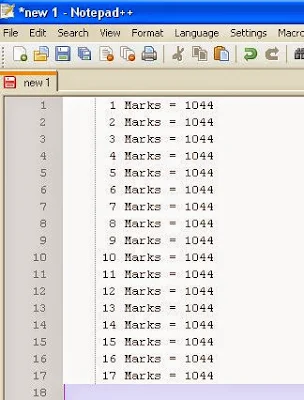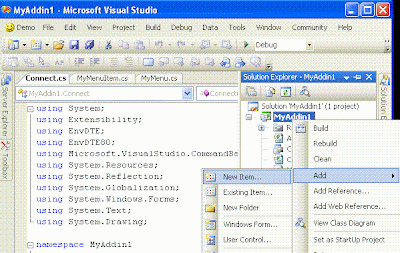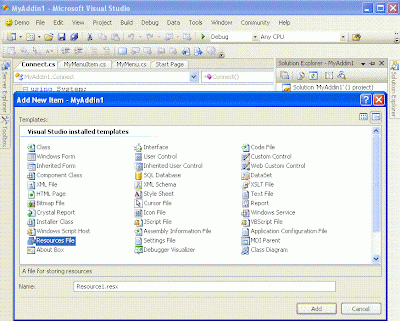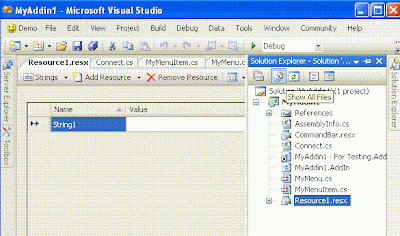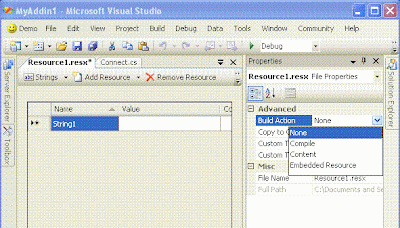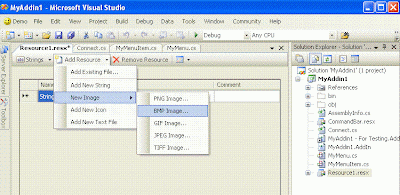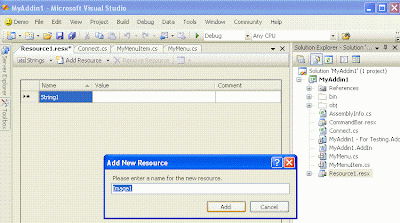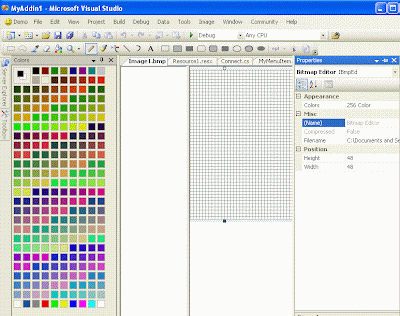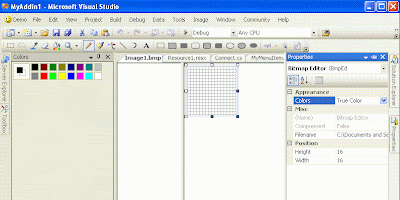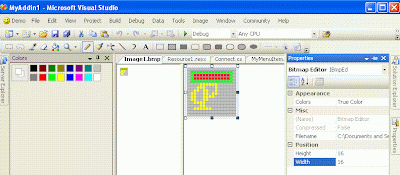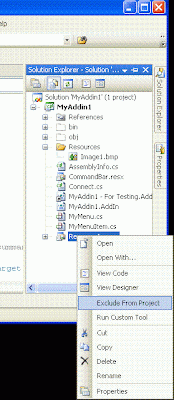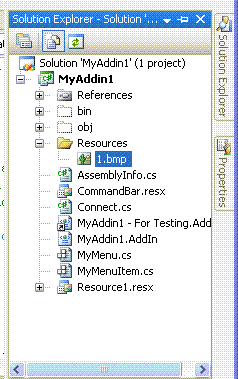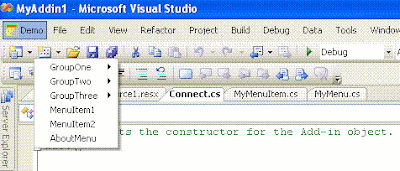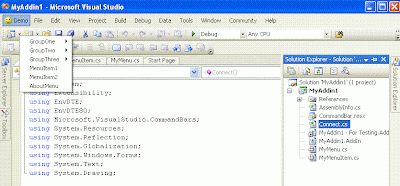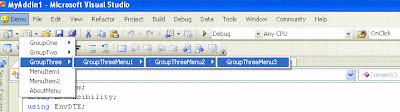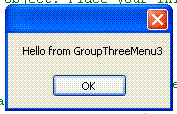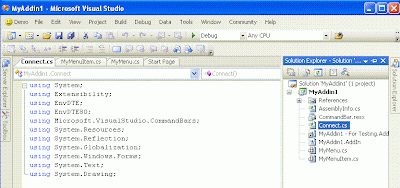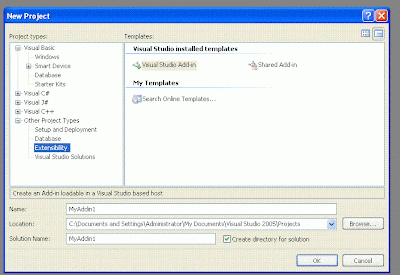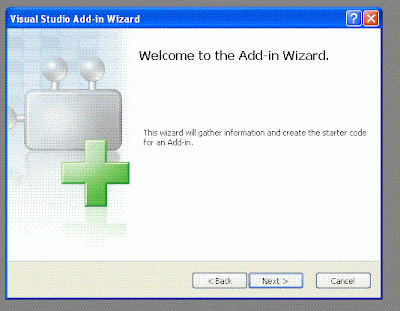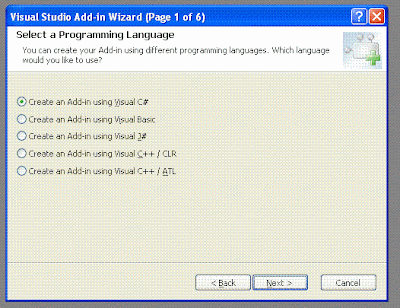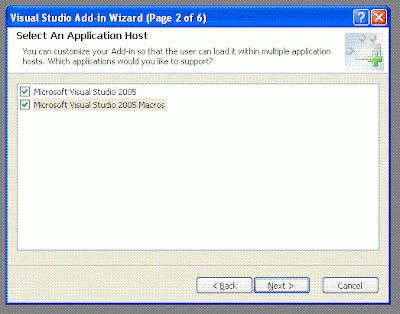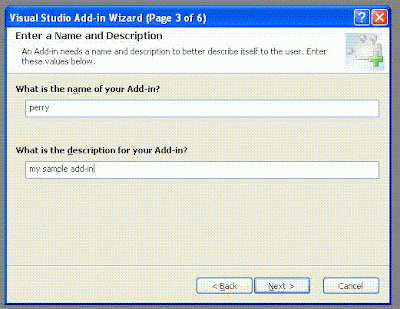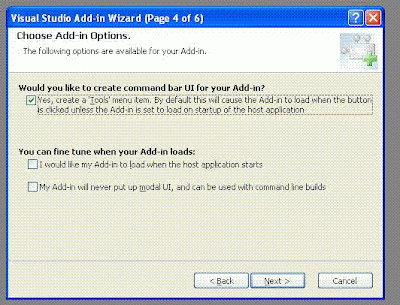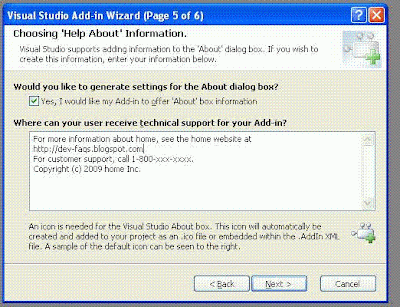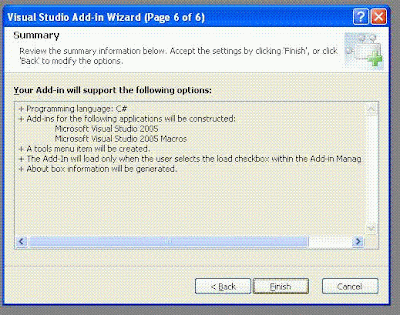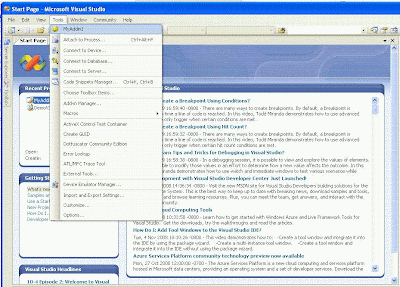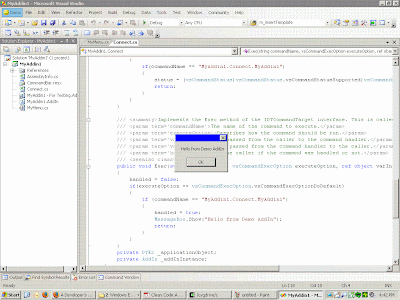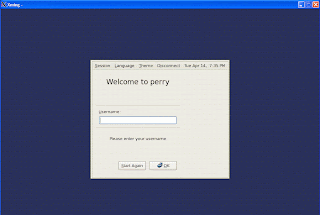
The GDM display manager implements all significant features required for managing attached and remote displays.
The GDM daemon can be configured to listen for and manage X Display Manage Protocol (XDMCP) requests from remote displays.
GDM has a number of configuration interfaces. These include scripting integration points, daemon configuration, greeter configuration, general session settings, integration with gnome-settings-daemon configuration, and session configuration.
By default XDMCP support is turned off, but can be enabled if desired.
Daemon Configuration for XDMCP
The GDM daemon is configured using the /etc/gdm/custom.conf file. Default values are stored in GConf in the gdm.schemas file. It is recommended that end-users modify the /etc/gdm/custom.conf file because the schemas file may be overwritten when the user updates their system to have a newer version of GDM.
Note that older versions of GDM supported additional configuration options which are no longer supported in the latest versions of GDM.
The /etc/gdm/custom.conf supports the "[daemon]", "[security]", and "[xdmcp]" group sections
Restart X Windows using the command gdm-restart
To enable XDMCP Support add the following in custom.conf file
[xdmcp]
Enable=true
[security]
DisallowTCP=false
AllowRemoteRoot=true
Connecting to GDM through XMing X Server
Step1: Download XMing X Server executable for Windows from here and install it.
Step2: Launch XLaunch. Select Fullscreen
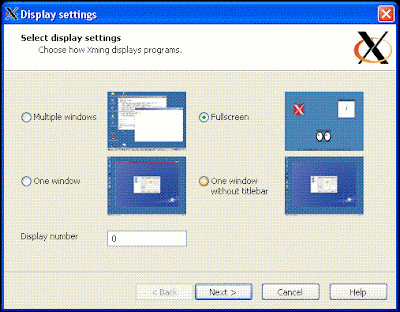
Step3: Select Open Session via XDMCP
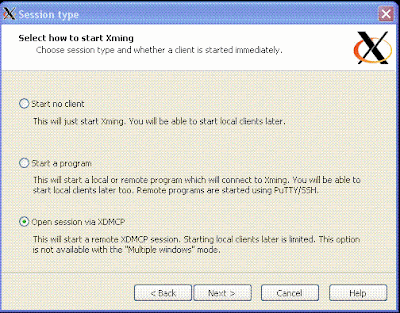
Step4: Enter hostname or ip address
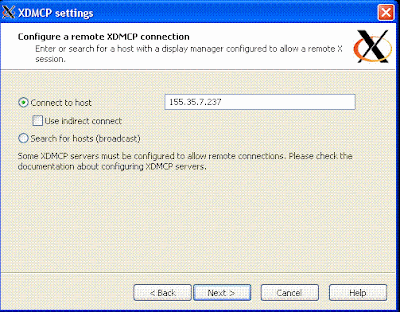
Step5: Click Next
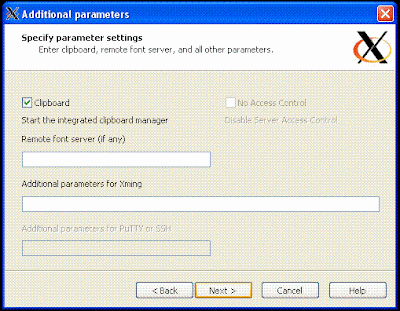
Step6: Click Finish
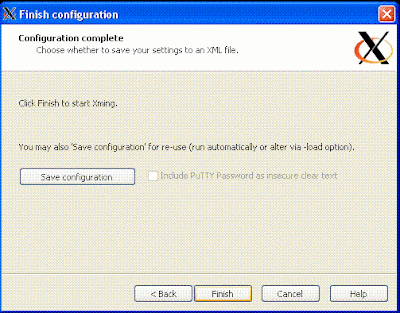
Step7: You have successfully connected through XMing
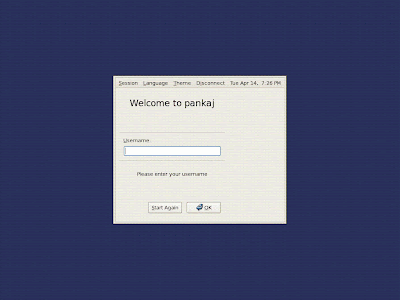
References:
1. GNOME Documentation
2. Comparing XDM, GDM, KDM and WDM
Read more ...
Search This BlogApr 14, 2009Connect to GNOME Display Manager (GDM) using XMing X Server for WindowsApr 9, 2009Using awk to calculate sum/average
awk is a small powerful tool for processing column oriented text data. Apr 5, 2009Visual Studio - Creating custom icon for your Visual Studio Add-In (plugin)
Visual Studio - Writing a Add-In (plugin) with context menus
The following example demonstrates how to write a plug-in, clicking on which pops up a context menus with menu items as show in the figure Apr 3, 2009Visual Studio - Writing a simple Add-In (plugin)
An add-in is an extension which integrates with the Visual Studio environment and provides new functionality to it. An add-in has full access to Visual Studio (IDE) tools and APIs and can interact with them. An add-in is a compiled DLL file which can be loaded by Visual Studio when it starts.
Subscribe to:
Posts
(
Atom
)
|