Content Management Interoperability Services a.k.a CMIS is a standard defined for Enterprise Content Management (ECM) systems such as SharePoint server, Documentum, Alfresco and others. The standard defines a domain model plus Web Services and Restful AtomPub bindings that can be used by other applications.
Installing the SharePoint CMIS Connector
1. Install Microsoft SharePoint Server 2010
3. Download Microsoft SharePoint 2010 Administration Toolkit from here and save the file to hard disk
SharePoint 2010 Administration Toolkit installs two components:4. Double click SharePoint2010AdministrationToolkit.exe file to start the installation.
CMIS Producer Services
This allows CMIS client applications to interact with the SharePoint document libraries by using interfaces defined in the CMIS standard
CMIS Consumer Services Web Part
The Consumer Web part can be added to any SharePoint page and allows users to connect with any CMIS compliant repository
5. Accept the license agreement and click next. Make sure CMIS connectors are selected for the install. Click Next
6. Use the default installation directory. Click Next and Finish. CMIS Connector is successfully installed
Activating CMIS Connector Services
1. Go to Start menu All Programs, click Microsoft SharePoint 2010 Products and click SharePoint 2010 Management Shell. This opens a power shell window
2. Type the following command to add the SharePoint CMIS solution to the farm gallery
Add-SPSolution –LiteralPath 'C:\Program Files\Microsoft\SharePoint 2010 Administration Toolkit\Content Management Interoperability Services (CMIS) Connectors\spcmis.wsp'The solution is added to the farm but is currently in undeployed state.
Deploying SharePoint CMIS solution
1. Go to SharePoint Server 2010 Central Administration Web site
2. Click System Settings from the menu on the left
3. Click Manage Farm Solutions and you are taken to Solution Management screen
4. Click SharePoint CMIS solution (spcmis.wsp)
5. Click Deploy Solution from the Solution Properties screen
6. Keep default options and click 'OK'
7. The SharePoint CMIS solution is deployed successfully (spcmis.wsp)
Configuring IIS Security
1. Open Internet Information Services (IIS) Manager
2. Select the root server and click authentication.
3. Make sure anonymous authentication is enabled and rest all schemes are disabled
4. Select SharePoint - 80 Web site from the sites list and click authentication.
5. Make sure anonymous authentication, ASP.NET Impersonation and Basic Authentication are the only ones enabled.
Create/Activate CMIS Producer service in SharePoint
1. Go to SharePoint Server 2010 Central Administration Web site and click Create Site Collection
2. Enter title name, URL, primary and secondary administrator for the site collection and click OK
3. Browse to the new site collection created by typing the url in the browser and hit enter
4. Go to Site Actions, click Site Settings
5. Under Site Settings, click Manage Site Features under Site Actions
6. Click Activate on CMIS Producer
7. Open Soap WSDL URL (http://cmis-site/sites/cmis/_vti_bin/cmissoapwsdl.aspx?wsdl) in the browser. It should prompt for user credentials. On entering correct credentials, the WSDL page should be visible.
8. Go to site collection Home Page. Click Site Actions and then click New Document Library link
9. Enter the name, description and click Create.
10. You are taken to the Document Library's page. Click on Library Settings
11. Click Versioning Settings
12. select Create Major Versions and click OK
13. Document Library is successfully configured to be used by CMIS clients











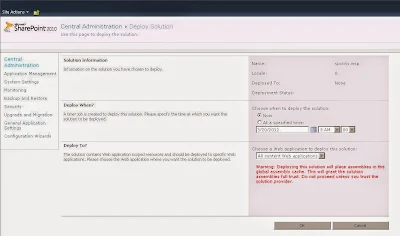
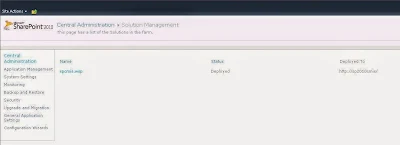












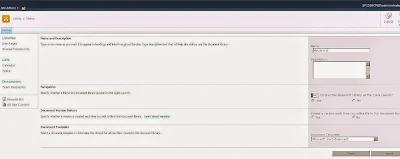
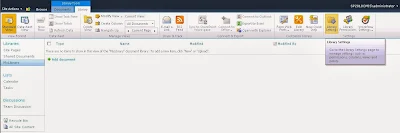
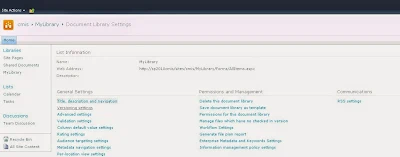



4 comments :
Very Helpul
Seriously, you made my day :D
Hi, how can I use SSL for CMIS ?
many thanks :)
Post a Comment